Keyword research. You’ve already picked a topic and have a strong sense of what type of content you want to write about—now you just have to figure out which keywords to target. This is where you get to do your research. Keyword research is crucial in determining which words people will most likely use to search for the type of information you want to publish.
It also helps you establish whether the keywords you’re targeting have the potential to drive relevant traffic to your site. It’s important to note that not every keyword you find is necessarily worth pursuing. You’ll need to consider your objectives and audience before deciding which ones to follow.
Also, think about what keywords you’re using for your existing content; some keywords are simply too competitive for you to get ranked for. Once you have a solid list, it’s time to refine and improve them by looking at some of the following tools to help you find the best keywords for your site.
2. Keyword research
2.1 What is keyword research?
Keyword research is finding and selecting keywords that are relevant to your business or website. Keywords are the terms that people use when searching for information on the internet.
We are talking about words people are typing into the Google search bar.
2.2 Keyword research basics.
Our goal is to find keywords with high search volume and low competition.
CAUTION: Do not target keywords that do not comply with Google guidelines. A good example is: “Download Youtube videos”.
Google won’t allow you to run Google Adsense on such a page as well as your page or entire site may be penalized.
Before starting the keyword research, I suggest you create a Google sheet with the following structure:

We have the following columns:
- Keyword
- Search volume
- Position 1 – Position 10

Keyword – this column will contain keywords we would like to target
Search volume – number of searches/month
Position 1 – Position 10 – Here we will enter information about the site that we will find at the specific position in the Google search engine results page (SERP).
- Google keyword planner
To find search volume, we will use Google keyword planner. Click Tools and Settings > Keyword Planner.
You may need to create a campaign to see the “Discover new keywords” button. You don’t have to run the campaign, though.


Enter location settings and choose USA, Canada, UK, and Australia.

Enter keywords you want to analyze. If you’re targeting high-paying keywords, you can use filters for the “competition” column.
Sort them by Avg. Monthly searches. We’ll try to target keywords with at least 100 monthly searches.
I prefer at least 1K monthly searches/month. Your article will usually rank for more than one keyword. Even you’ll target just one specific.
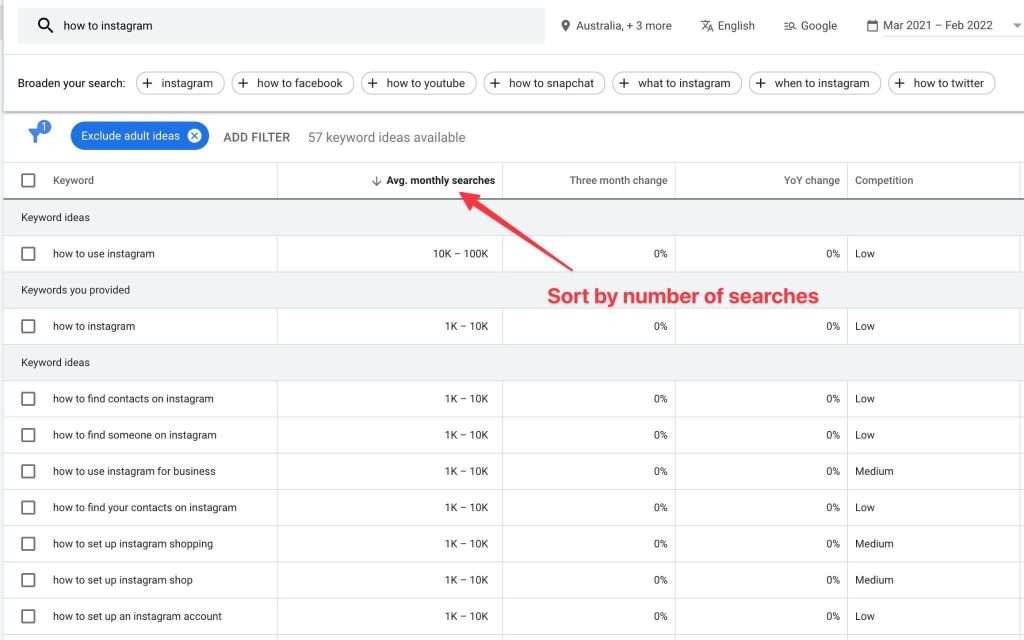
Use this method and add all your discovered keywords to the Google sheet you just created with the name of the keyword and the monthly traffic.
Now go to Google and search for that keyword. For every listed page on the search results page, you’ll have to check what kind of site is listed on the position and its Domain rank, keyword relevance, and article quality.
To get the domain rank, you will use Website Authority Checker.
Another option is to install keywords everywhere Chrome extension. This extension shows domain authority from Moz, another service similar to Ahrefs.
Keep in mind that both services will show slightly different numbers. Website authority checker by Ahrefs is more accurate. On the other side, “Keywords everywhere” shows results directly in your browser, so you don’t have to check every site.

If the domain rank is above 50, it’s pretty problematic to over-rank it. You should also check if the site on the position is a blog/forum or a
well-established brand.
We’ll use this information and put colored information in our sheet columns
Position 1 – Position 10 based on our research. Let’s explain:
- Easy to rank if the site on the search engine listing position domain rank is below 30 and it’s a blog or forum or another low authority site.
- It’s harder to rank if the site on the position has a domain rank of 30 – 70 and it’s still a blog or forum.
- Very hard to outrank if the site on the position domain authority is above 70 or if it’s a high authority site.
The second thing to check is if the site in the listing uses the exact search term in the title.
- ET – means the title is different from the search term/keyword
- ET – means the title is the exact same as the search term/keyword
The last thing we will check is the length of the content. How many words are included in the article.
- 1K – means an article has less than 1,000 words
- 1K – means an article has more than 1,000 words
The picture below shows what your google sheet will look like. Note: The numbers/colors are just an example and they’re fictive.
As you can see the more columns with green background and green text we see for a keyword the better.
So our goal is to select keywords where we can find a lot of “green” colors in the row (cell background and text color).
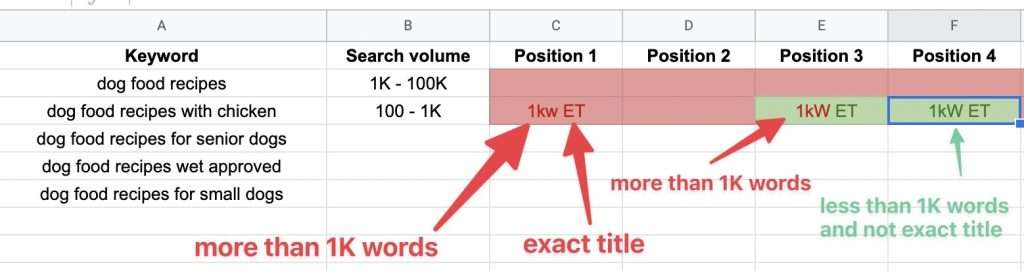
Additional tips for keyword research
If you scroll down the page, you will notice a “related searches” box that contains the most popular searches related to the keyword you just searched for.
You can use this list as a source of other keyword ideas.

Another great source of keywords is a “People also ask” box.
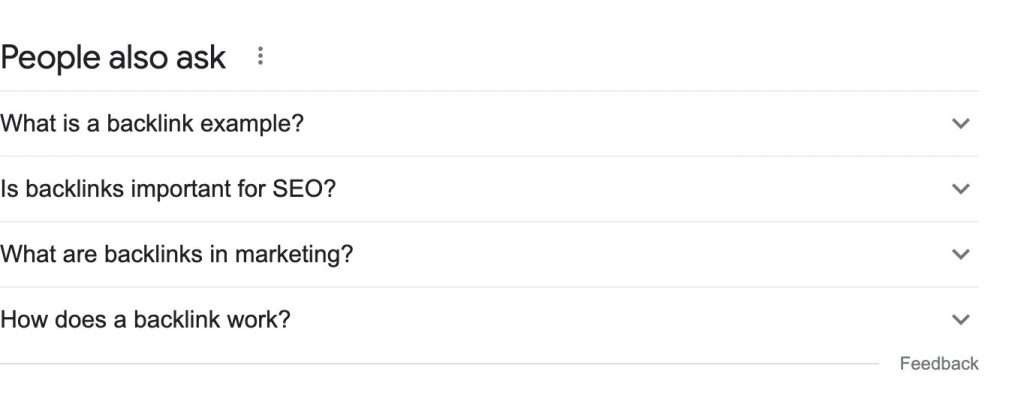
The following picture shows people’s related questions about the “backlinks” keyword.
You can answer these questions in the same article or answer them separately.
The following pictures explain a few other techniques to get additional keyword ideas.
If you click at the beginning of the search term, Google will prepend different keywords to your search term.

Same works if you click in the middle of the search term.

If you want to get even more ideas, you can use the trick when entering the first letter after the search term.
Google will show you the most popular search terms starting with that letter.

Answer the public is another great site where you can get a ton of informational keywords. Keywords starting with “who,” “how,” “where,” and many more.
They will generate tons of ideas for articles you can write about the topic.

Reverse engineer your competitors
This technique can be super helpful to find some hidden keywords and outrank the competitor.
I’ll mention a few tools you can spy on your competitors.
Ubersuggest.
Go to ubersuggest.com, enter your competitor’s domain name, and click “Search”

You will get a list of keywords for the domain, with the monthly search volume and average position on Google.

Click the button as shown below.

It will show you a detailed list (20 keywords for free) for each keyword, including SEO difficulty. Try to target keywords marked green or those with SEO difficulty below 30.
It will also show you the competitor’s page. You can simply visit it and do some additional investigation.
- How long is the content on the page?
- What type of structure are they using?
- Is there a table of content?
- What’s the title tag and description?
- What are the H1 and additional H tags (H2, H3)?
- Are they using images? If so, how many and what kind
- Are they using video content?
The next step is to check the backlinks for the page. Go to Free Backlink Checker by Ahrefs and check for backlinks.
Is it possible to replicate some of them? Maybe you’ll find some guest posting possibility. Or they are using some public sites/directories where you can also submit your URL.
In some cases, you won’t be able to outrank the competitor for specific keywords. Even your will content will be much better. In this case, I suggest you try alternative long-tail keywords similar to the ones you found on the competitors’ web site.
Keyword tool
This one is a hidden gem. It will show you Rank, Search volume, CPC and Competition.
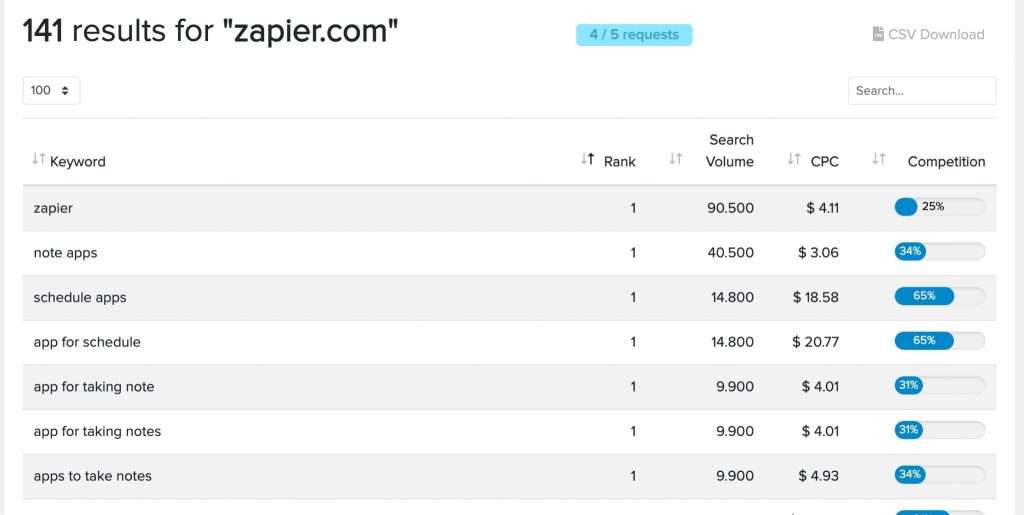
You can use the same technique I mentioned above.



